|
I don't create the covers for all my books, but when I do, I just love the process. When I first tried my hand at making covers, I started with the Unconventional Series. I tried using Adobe Photoshop Elements 4.0 (that's an old version) and didn't have much luck. I just couldn't get a handle on overlaying objects. I was feeling frustrated and wondered if there was another program in my limited selection that might work. Even though Microsoft Office PowerPoint seemed a stretch of the imagination, I gave it a whirl and created the first covers for this series as seen below. The cool thing about PowerPoint is that you can save your creation as a jpeg file (or other picture types). The hangup I had to overcome, however, was that I could only save it at 72 dpi. For covers and promo you need at least 300 dpi. I tend to think there's a solution for just about everything, so I Googled a question about saving my PowerPoint files at 300 dpi (newer versions don't have that problem) and voila! I found instructions to solve that dilemma. After that, I experimented with PowerPoint and discovered it could do so much more than I ever imagined. I was pleasantly surprised when I figured out how to pull an image out of a picture (I used Elements to do this) and insert the image in an unusual way into PowerPoint (Stranded in Oasis). I also experimented with creating promo cards and a banner. Previously, I had gone to a printing website and used their online software to create my cards, which was very frustrating because I wasn't proficient with their software and kept having to redo my project. Suddenly, a light went on and I thought about PowerPoint. As you can see below, I'm happily creating covers and promo to my heart's content. So, if you have PowerPoint and a desire to do your own creating, there's a lot you can do without having to buy an expensive program.
1 Comment
|
Archives
May 2024
|


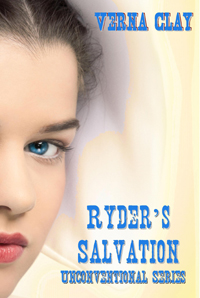
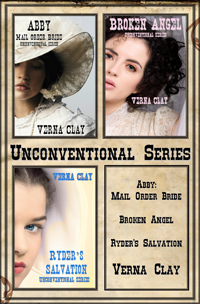

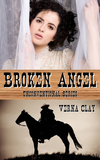


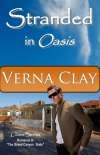
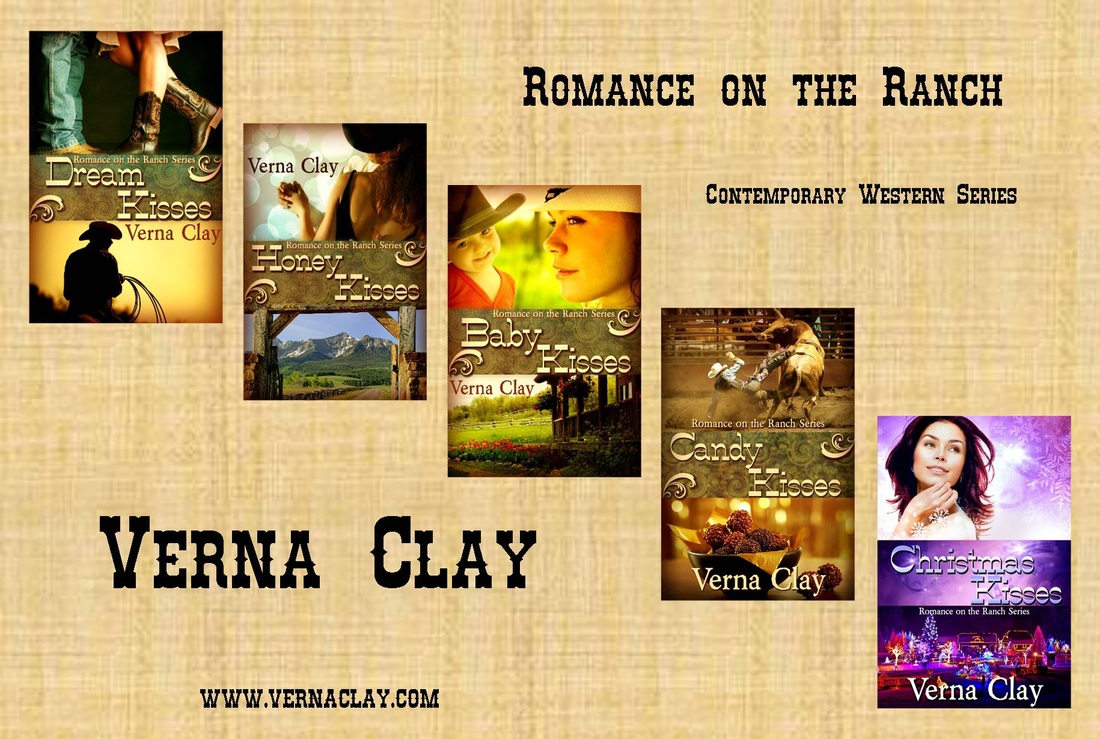
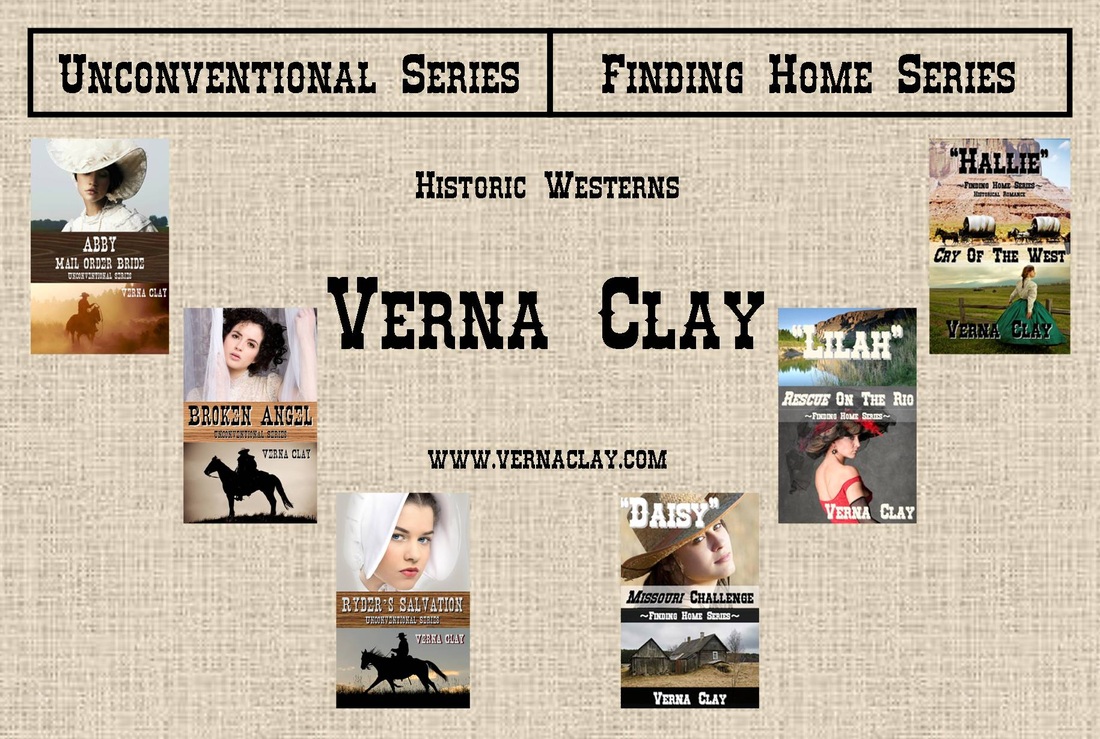


 RSS Feed
RSS Feed